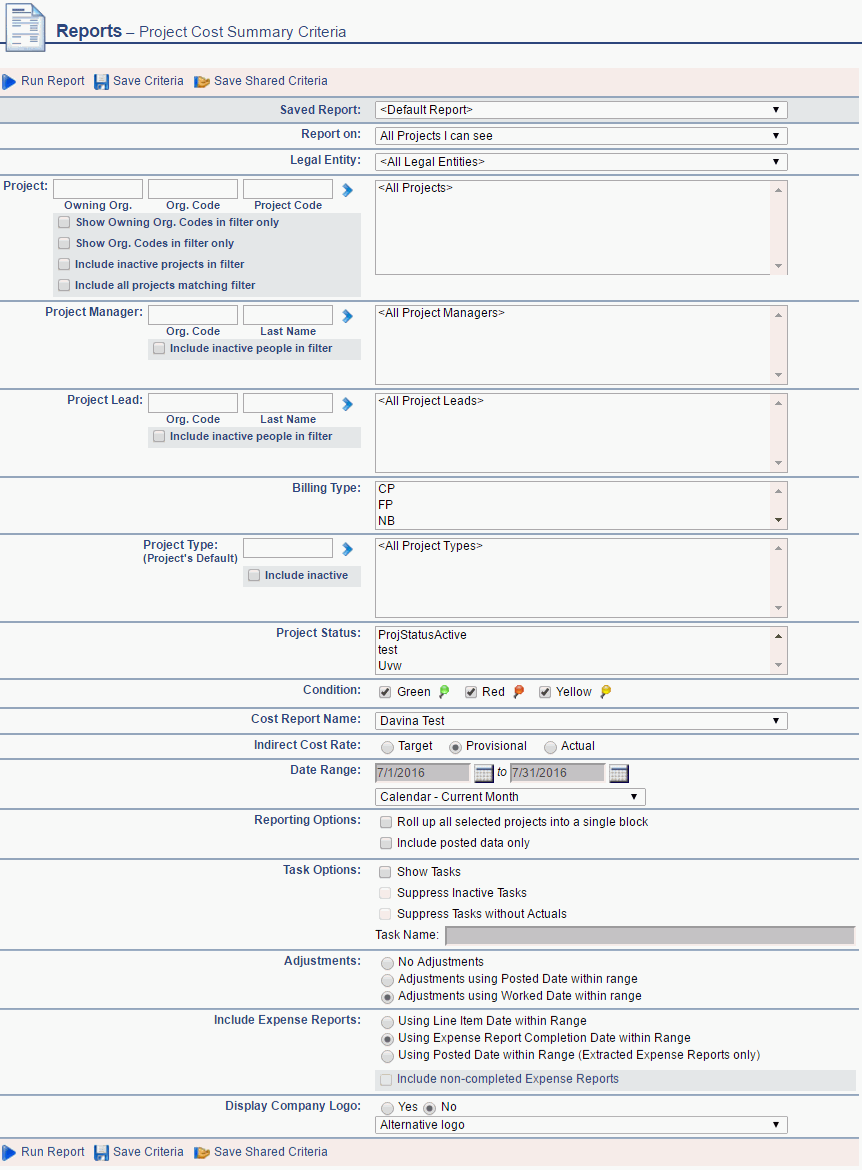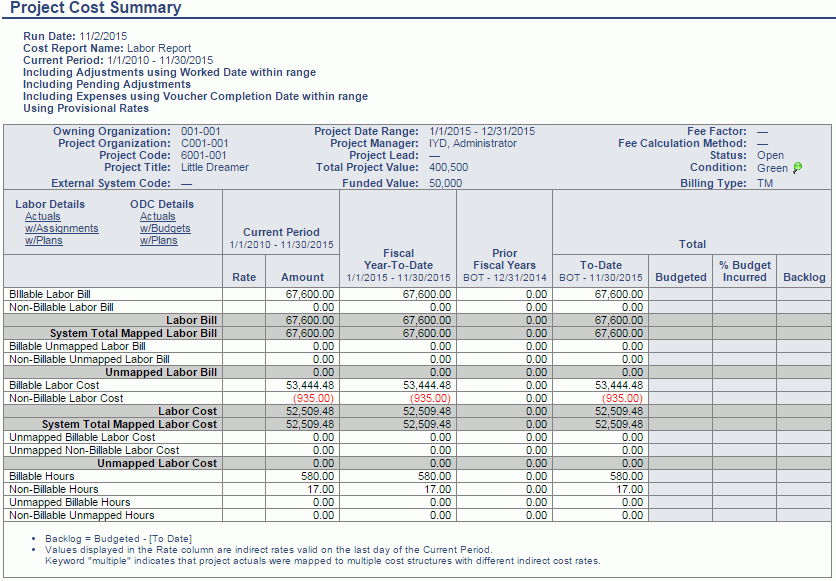Reports - Project Accounting - Project Cost Summary (JSR)
Overview
This report provides a summarized view of time charged to a project in a Job Summary (JSR) or Project Summary type report layout. The specific rows that will be included in the output (and what data is expected to be included in each of those rows) is defined in a Report Definition via the Admin >> Setup >> Cost Report screen. Despite the reports name, the report definitions can be configured to view project costs as well as the revenue generated by a project (displayed at the project or task level). Given the ability to configure multiple Cost Report definitions and the ability to show billable and non-billable cost and bill values, you can configure a variety of reports using the Cost Report vehicle, ranging from just cost reporting, to just billable values reporting, to project profit or even margin reporting. This report also includes links that allow you to display additional related labor or ODC details for the project being viewed.
-- Only those project's having a Cost Structure defined will be included in the Project Costing reports.
-- This report includes actuals from timesheets and expense reports in any status.
-- This report will not run unless the Administrator has created at least one Report Definition.
Roles
This report is available to users having any of the following roles: Administrator, P&R Administrator, and Project Administrators (that also have the Cost Rate Manager role or the Allow Project Cost Reporting for Non-Cost Rate Managers (unanet.non_cost_mgr.allow_project_cost_reporting) property is enabled).
License
This report is available with the Project Tracking or Project Portfolio family of licenses.
Topics covered on this help page include:
You may also be interested in:
-
Project Accounting > Instructional Guide
-
Fiscal Year (Define Project Accounting Fiscal Year begin and end dates)
-
Cost Elements (Define list of Labor, ODC and Indirect Cost pools)
-
Cost Report (Define the list of Cost Elements, formula for sub-total and total lines to be included in your Project Costing reports)
-
Cost Structure (Define list of Cost Structures available in your Unanet installation)
-
-
Labor Cost (Specify Labor Cost elements available for a particular Cost Structure)
-
ODC Costs (Specify ODC Cost elements available for a particular Cost Structure)
-
Indirect Costs (Define the Indirect Cost pools and their formulas for a particular Cost Structure)
-
Indirect Cost Rates (Maintain the Target, Provisional and Actual Indirect Cost Rates for each Indirect Cost pool for a particular Cost Structure)
Selection Criteria
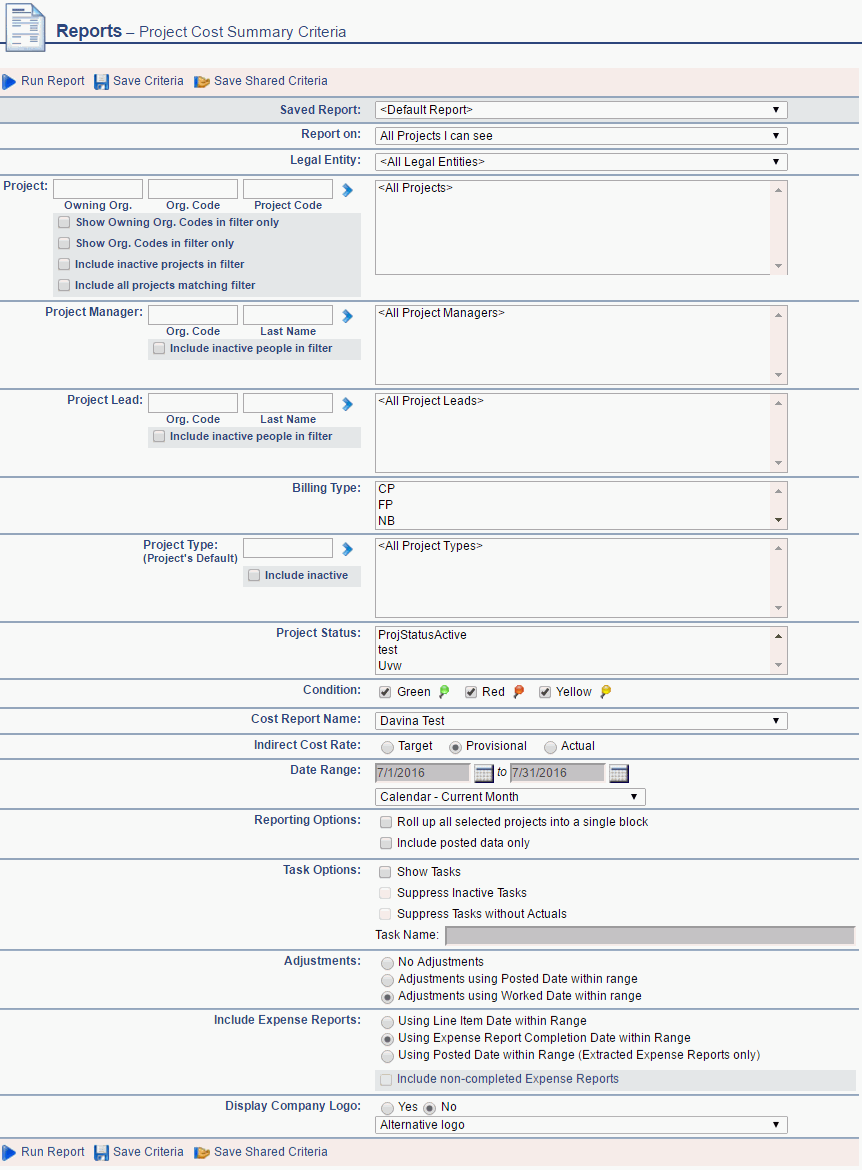
Field Descriptions (click on a link below for additional information)
Example Report Output
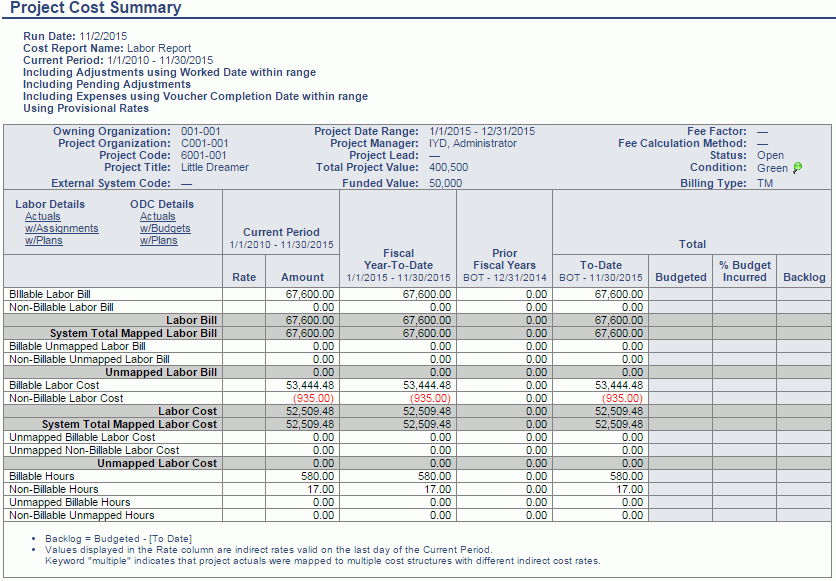
Revenue and Cost Reporting Calculations
This report can be used to view total project costs as well as the revenue generated by the project. In order for the project to be included in the report, the project must have:
-
one of the following Billing Types – FP, TM, or CP
-
a cost structure defined in its profile
Costs
In order to calculate total project cost, you'll need to take the following steps:
- Define which direct charges (i.e. direct labor or ODCs) you would like to include
- You will need to create a Cost Element for each distinct category of direct labor and ODCs
- Define rules to allocate indirect costs (i.e. indirect costs formulas)
- You will need to create a Cost Element for each distinct category of indirect costs
- You will need to create a Cost Structure for each unique set of rules you require
- You will then add the Cost Elements into the Cost Structure
- Establish the Labor Costs cost elements to be included
- Establish the ODC Costs expense type to cost element mapping to be included
- Establish the Indirect Cost cost elements along with the formula for calculating the indirect costs for each
- Define the indirect rates to be used when allocating indirect costs
- You will need to enter rates for each of the indirect costs you added to your Cost Structure.
- If you do not, all rates will be defaulted to zero, which will result in no indirect costs.
- Note Actual Rates can be automatically calculated and provided using the Cost Pool Calculation feature.
- Associate Cost Structure/Cost Elements with users and/or with projects:
- You will need to let the system know that labor, or costs resulting from the timesheet entries reported by a given user should be included in project costs.
This can be accomplished in one of two ways:
- An Administrator can specify a Cost Element (from a particular Cost Structure) in the Person Profile (on the Rates tab) of the timesheet user whose labor should be included in the project costs. This will ensure that any timesheet entry for this user will be stamped with that cost element.
- Alternatively, cost element can be specified in the Assignment for a given user on a given project. This can be used to distinguish the project as requiring costs that are different from the usual work the user performs.
- Once that is done, time reported by this user will be included in the project costs. Additionally, indirect costs associated with that labor will be calculated using the rules and rates established in the Cost Structure that owns this Cost Element.
- Since you already defined a Cost Structure in your project’s profile, and the Cost Structure already included all ODCs you required, there is nothing else you need to do to include the ODCs in the project costs.
- All expenses reported against this project having expense types mapped to Cost Elements (ie represented in the project’s Cost Structure) will be included.
- You may also want to include Unmapped Labor and ODC costs in your report.
- This will cause any direct costs that have not been mapped to cost elements to be included in the report.
- Note however, that these costs will not be included in the indirect costs calculations.
Revenues
While it is possible to create custom revenue calculations based on the Bill values available in Cost Report definition, it may be preferable to allow the system to calculate revenues by using the Revenue tags. The use of these tags will allow the system to determine revenue sources applicable to the project (or task) based on the Billing Type, and calculate revenues accordingly.
In the event that you have been posting revenues via Billing & Revenue Post and/or Invoice Completion, the report will include revenues as they were generated by the posts. If the reporting date range includes unposted actuals, the revenues resulting from those actuals will be calculated by the report as follows:
- Cost Plus Revenue calculated as the sum of the following components:
- Costs associated with billable direct charges (i.e. billable labor and expenses).
- Indirect Costs calculated for the billable direct charges using the indirect rate provided in the report’s selection criteria
- If the project has one or more Fees (in the Project Profile >> Accounting tab), fees will be calculated based on the formulas for the fees.
- If a Fixed Fee Amount value was not provided, the fee will be perpetually calculated according to the fee formula.
- However, fees that have been “capped” at a fixed amount:
- Will be adjusted down if the project to date value for the fee exceeded the fixed amount.
- Alternatively, if the project is completed (i.e. 100% complete, and completion date is populated) and the project to date fee is less than the fixed amount, the fee will adjusted up to the fixed amount.
- T&M Revenue calculated as the sum of the following components:
- Billable direct charges (i.e. labor and expenses).
- Note that pre-billed labor items do not contribute to revenues shown in the report since they result in Deferred and not Recognized revenue.
- Fixed Price Revenue calculated as the sum of the following components:
- Calculated based on the FP item’s revenue recognition method:
- Recognized on Schedule – the report sums up revenue from all schedules within the reporting date range
- Recognized When Billed – the value of the item is placed into the reporting date range that includes:
- the item’s bill date (when the item has not been included in an invoice)
- otherwise, the post date of the invoice is used.
- Recognized on % Complete – the report will attempt to locate (or estimate, if necessary) the % complete of the WBS item associated with the FP item, and apply it to the FP amount to calculate the revenue.
- When reporting on Actuals
- If revenue for this FP item has been previously posted, the report will use the difference between the posted value and the calculated value as the revenue for the reporting date range.
- Unposted revenue will be calculated using % complete supplied in the WBS item profile. If % complete was not supplied, Estimate At Completion (or Estimated Total) will be used as the basis for the % complete calculation.
- When reporting on Budgets (i.e. people assignments and expense budgets)
- Revenue will always be calculated using estimated % complete. Estimate At Completion (or Estimated Total) will be used as the basis for the % complete calculation.
- When reporting on Plans
- Revenue will always be calculated using estimated % complete. Budget will be used as the basis for the % complete calculation.
NOTE: If either Estimated Total or Budget values above were not provided, they will also be estimated based on the rules outlined in Report Calculations.
NOTE:: Only consider items falling within the Actuals Through Date Range (ie ignore any revenue that has been posted into the "Forecast" range).
- Revenue for all billing types will also include:
- If the project (or task) was set up to limit revenue to its funded value, and revenue to date for the limited WBS item exceeded the funded value, the revenue will be adjusted down to the funded value.
- Additionally, revenue may be further impacted by the Additional Items and line item write offs that exist on uncompleted (or Draft) invoices for the project.